
Want to display the Post’s Featured Image on social media, that links to the WordPress Post when clicked? Refer to the Link Type documentation.
For each status update, you can choose to include images to display on the social media post.
To do this, add or edit a status, and select the Image option from the Type dropdown:
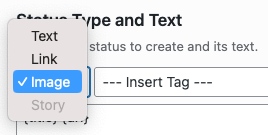
The following Image section will then be displayed in the Status Editor:
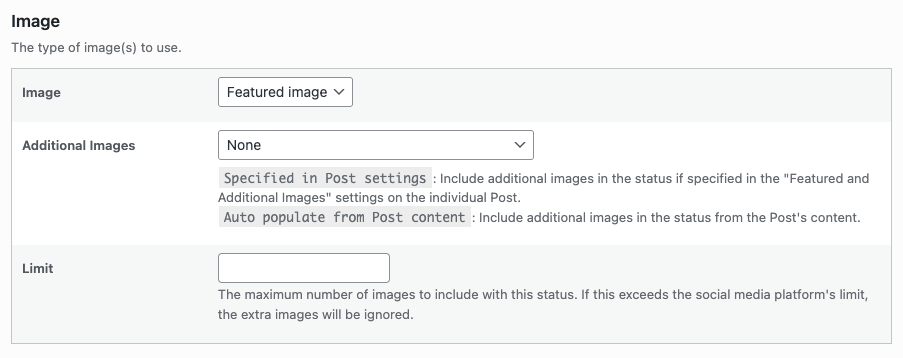
Image
To define which image to attach to the social media post, choose from the following options:
- Featured image: Use the Post’s Featured image.
- In WooCommerce, this will use the Product Image.
- Text to image: Use a Plugin generated Text to Image.
- Refer to the Text to Image documentation for the additional fields and configuration options.
- Advanced Custom Fields (ACF) Image Fields
- If the Post Type has any ACF image fields registered, these will be populated in the Image dropdown, and can be chosen as the source for the status’ image.
Additional Images

This option is not available when using the Text to image option.
To define additional images to attach to the social media post, choose from the following options:
- None: Do not include any additional images with the social media post (only the Image defined in the setting above).
- Specified in Post settings: Only include additional images in the status if images are specified in the Featured and Additional Images section on the individual WordPress Post.
- Auto populate from Post content: As above, but also includes images from the Post content, up to the maximum number of images supported for the social network.
- Advanced Custom Fields (ACF) Gallery Fields:
- If the Post Type has any ACF gallery fields registered, these will be populated in the Additional Images dropdown, and can be chosen as the source for the status’ additional images. These will not link to the Post.
Limit
When Additional Images is set to a value other than None, Social Post Flow will attempt to include additional images with the social media post, up to the maximum limit that each social network has.
To define a lower limit, enter the maximum number of images to include with the status here.
If the limit specified is greater than the limit the social network has, the social network’s limit will be honored, to ensure the status posts successfully.