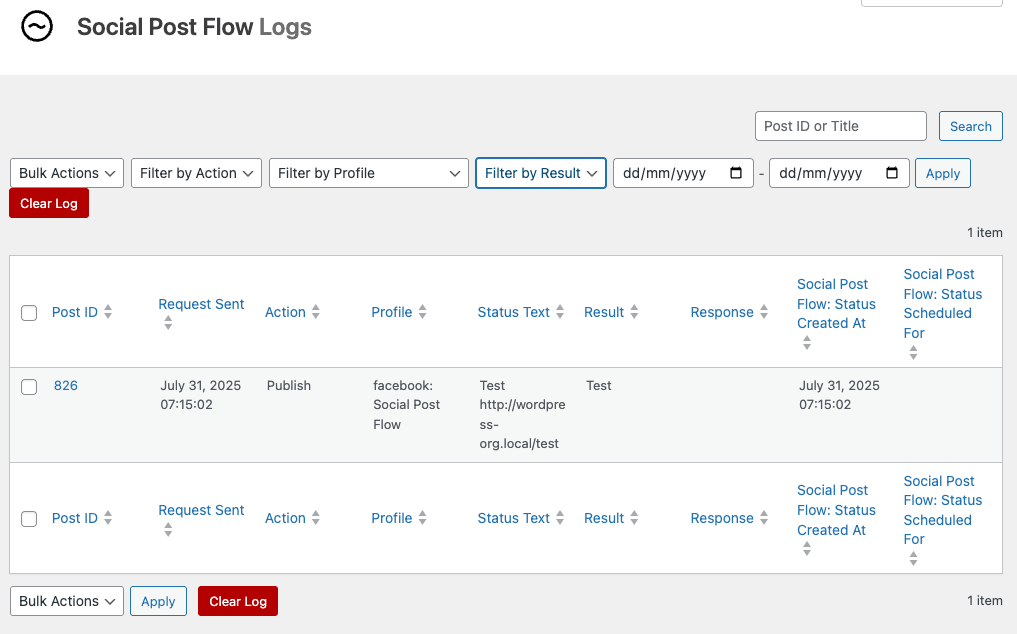Social Post Flow provides a manual option for you to select which existing WordPress Posts, Pages or Custom Posts to publish to your social media, through its Bulk Publishing functionality.
Bulk Publish statuses are best for reviving (reposting) old Posts on a one time basis, that you’re not likely to update the content of very often.

Want to automatically send status updates for old Posts that you’re unlikely to update? Use the Repost Settings options.
Status Configuration
To set your status messages for bulk publishing:
- In the WordPress Administration, click on Social Post Flow in the menu.
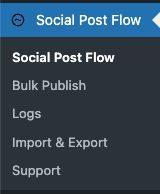
- Click on the Post Type tab you’ll be Bulk Publishing
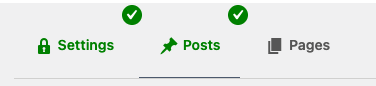
- On the Defaults tab, click Bulk Publish, and enable the action
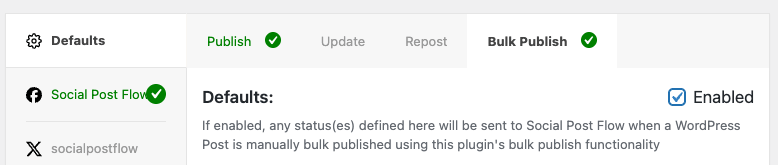
- Configure the status(es) as necessary.
- Repeat this process on each individual profile, if you’d like to define different statuses for each social profile.

Refer to the Status Configuration documentation for more information on how to define statuses. Remember to do this under the Bulk Publish tab.
Select Posts
To select Posts to Bulk Publish, either:
- Select them through the Posts, Pages or Custom Post table,
- Use the Plugin’s Bulk Publish screen.
Posts Table
When viewing a list of Posts, Pages or Custom Post Types:
- Click the checkbox beside each Post you want to send to social media
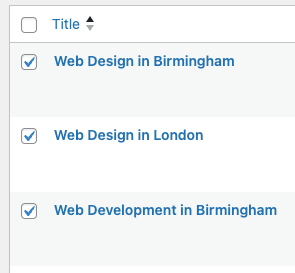
- Under the Bulk Actions dropdown, choose the Send to Social Post Flow option
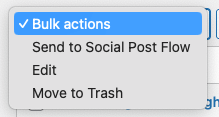
- Click Apply
You will then be taken to the Bulk Publish screen, where you can confirm the Post(s) you have selected. This is documented below.
Bulk Publish Screen
Click on Social Post Flow > Bulk Publish
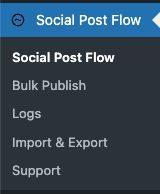
Click on the Post Type tab, relevant to the Post Type you want to publish in bulk:
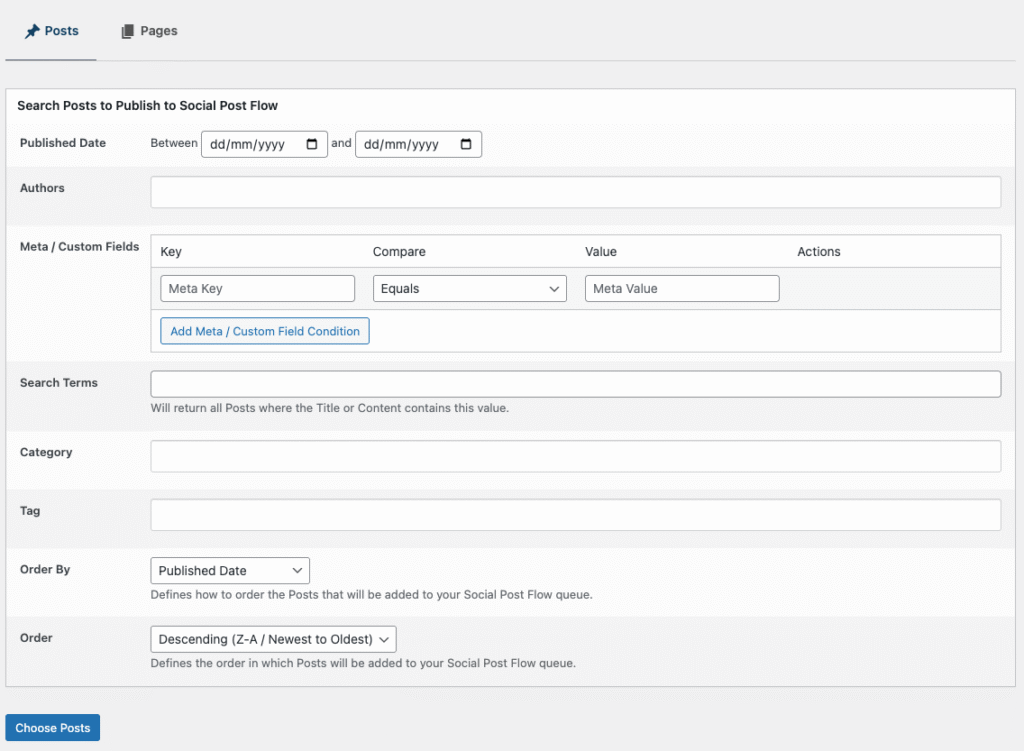
Search for the subset of Posts to publish to social media. Several filters are available, including the Post’s published date, author, taxonomies and freeform search.
Published Date
Click on the date fields, and use the datepicker to choose the start and end publication dates.
Author
To only publish Posts to social media written by specific Author(s), select them by clicking the checkbox beside their username.
Meta / Custom Fields
To only publish Posts to social media that contain specific Post Meta (or “Custom Field”) data, use this option
To add a Meta Key / Value constraint:
- Click the Add Meta / Custom Field Condition Button
- Key: The Post Meta Key to search
- Compare: How to compare the Value
- Value: The Value required (or not required, depending on the Compare option above)
To remove an existing Meta Key / Value constraint, click the Remove button beside the Key/Value pair.
Search Terms
Posts will only be published to social media if their Title or Content contain the given search term(s).
If you’re looking to restrict Posts by Page Builder or Advanced Custom Fields data, you’ll need to use the Meta / Custom Fields option above with the ‘LIKE’ comparison. Most Page Builders / ACF data is stored in Post Meta, meaning the Search Terms options here will not apply.
Taxonomy Terms
Depending on your Post Type, you’ll see options to select Terms for e.g. Categories, Tags. Posts will only be included for publication if they match any of the chosen term(s).
To add Term(s):
- Start typing in the Taxonomy field for the Term
- Select the Term from the dropdown list
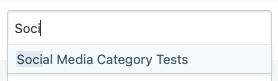
- Repeat for additional Term(s) that you require for the Post to be included for publication.
Order
- Order By: Defines how to order Posts that will be added to your Buffer queue.
- Order: Defines the order in which Posts will be processed and added to your Buffer queue. This is used in combination with the Order By setting – for example, you can choose to send Posts to Buffer starting with the oldest published date first.
Click Choose Posts
Send Posts to Social Media
Based on the query conditions entered above, or the Posts chosen in the Post Edit screen, you’ll now see any matching Post(s):

Either use the Select All option to choose to publish all Posts to social media, or use the checkboxes beside the Post(s) you want to publish to social media.
Click Publish to Social Post Flow Now.
Publishing Progress
Social Post Flow will display on screen progress whilst it publishes each of your Post(s) to Social Post Flow. Make sure you don’t close your browser window / tab until this process is complete.
For each Post and status, you’ll see an on screen message confirming whether publication succeeded or not.
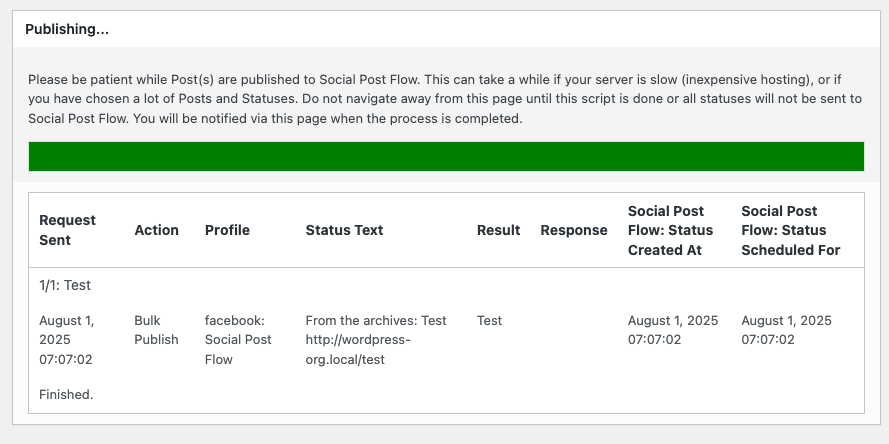
Programmatically Bulk Publish
To programmatically Bulk Publish Posts to social media, without having to user the above interface, refer to the WP-CLI documentation.
Testing
Sometimes Bulk Publishing Posts, Pages or Custom Post Types may (or may not) send statuses as expected.
Social Post Flow’sTest Mode allows you to test your Plugin and status(es) configuration, logging the result as if a status would be sent, without actually sending it.

Want to test Reposting? Refer to the Repost Settings: Testing Documentation

Want to test Publish or Update actions? Refer to the Status Configuration: Testing Documentation
1. Enable Test Mode
Enable Test Mode in the Plugin’s Settings.
2. Enable Logging
Enable Logging in the Plugin’s Settings.
3. Test: Bulk Publish
In the WordPress Administration, either:
- Select Posts to Bulk Publish through WordPress, or
- Select Posts to Bulk Publish through the Plugin
In Social Post Flow > Logs, filter by Result = Test
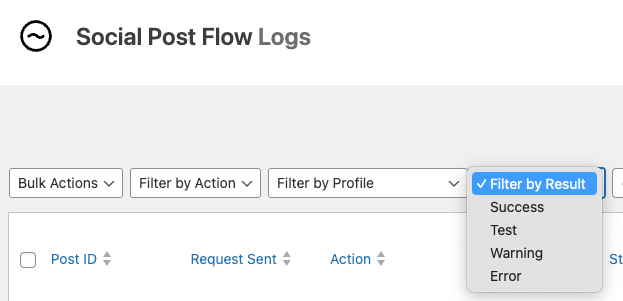
You’ll see status(es) that would have been sent. Make a note of any errors or issues, and make configuration changes as necessary to resolve