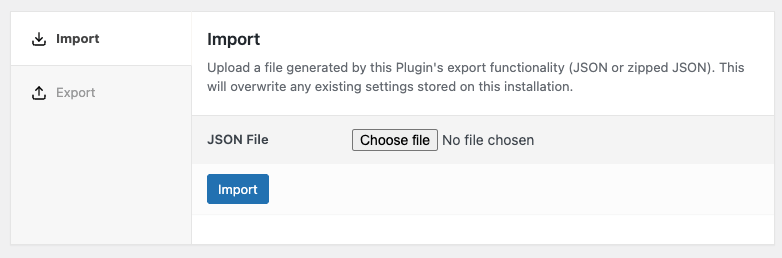Export Settings
If you need to backup your Plugin’s configuration, or want to easily transfer it to another Plugin installation, the Export option in our Plugins allows you to do this quickly and easily.
In the WordPress Administration interface, click on the Social Post Flow > Import & Export
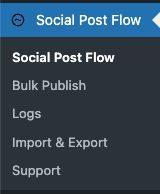
The Export panel allows you to download a JSON file (or zipped JSON file) generated by this Plugin comprising of all settings.
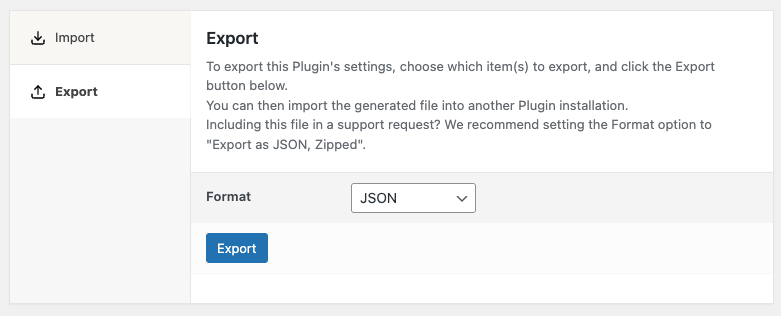
To export:
- Click the Export tab
- Select the applicable Format
- JSON: Produces a JSON file
- JSON, Zipped: Produces a JSON file, compressed into a ZIP file.
- Click the Export button.

JSON, Zipped is useful as it will produce a smaller file size and can be attached to any support requests.
Import Settings
If you have a configuration file from Social Post Flow on another WordPress installation, and you want to use it on your WordPress web site, the Import option allows you to do this quickly and easily.
In the WordPress Administration interface, click on Social Post Flow > Import & Export
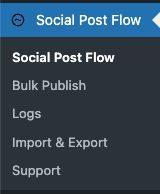
The Import panel allows you to upload a JSON file generated by this Plugin to import settings.

Importing a configuration file generated by this Plugin will overwrite all settings within the Plugin. It’s best to only use this option on a clean installation, or if you’re confident you want to overwrite your existing settings. This cannot be undone, so ensure you have a site backup if necessary.
To import:
- Click the Choose File or similar file upload option, selecting the JSON file on your computer.
- Click the Import button.