At times, Social Post Flow’s WordPress Plugin may not be able to send your status to Social Post Flow.
We’d always recommend following these steps, as well as reviewing any error messages listed below, which may allow you to resolve the issues yourself.
- Enable Logging. This can be done via WordPress Administration > Social Post Flow > Settings > Enable Logging.
- Disable the “Use WP-Cron” setting. This can be done via WordPress Administration > Social Post Pro > Settings > Use WP Cron?
- Review the logs of the failed Post. This can be done by either:
- Editing the Page, Post or Custom Post Type, or
- Searching Logs by Post ID.
Make a note of any error messages that appear in the Log window. If the Response provides a meaningful error message, take a moment to review that and act as necessary. For example, if the error states that your queue is full, or that the status message is similar to the previous message, then you’ll need to make changes.
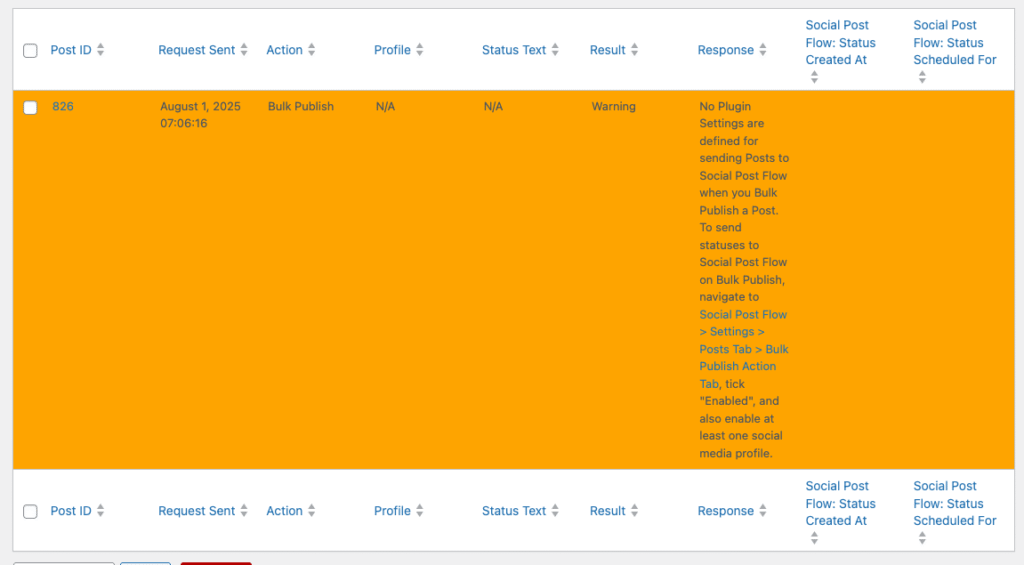
cURL error 28: Connection timed out
Please work with your web host to ensure all of the following outbound connections can be made:
- app.socialpostflow.com can be made over SSL (port 443), using cURL through the command line
- 134.122.9.124 can be made over SSL (port 443), using cURL through the command line
- app.socialpostflow.com can be made over SSL (port 443), using cURL through PHP
- 134.122.9.124 can be made over SSL (port 443), using cURL through PHP
SSL certificate problem: unable to get local issuer certificate
cURL error 60: SSL certificate problem: certificate has expired
This is the web host’s responsibility to resolve, as the error relates to the system sending the cURL request – i.e. your server – (and not the server receiving the request).
See https://stackoverflow.com/questions/24611640/curl-60-ssl-certificate-unable-to-get-local-issuer-certificate for steps they can take to resolve.
For IIS users, see https://www.bluevalleytech.com/techtalk/blog/error-60-ssl-certificate-problem-unable-to-get-local-issuer-certificate-when-running-php-under-windows-iis.aspx
Certain characters / emojis do not display correctly
If you’re using characters such as Ä and Ö or emojis, and they either do not save in a status update (or display differently), there is a misconfiguration in your WordPress and/or database configuration. You must verify that:
- Your MySQL database tables encoding is set to UTF-8 Unicode (
utf8mb4), or a variant of this starting withutf8mb4. Confirm this by viewing each WordPress database table information in your database editor (such as phpMyAdmin or Sequel Pro. - Your MySQL database tables collation is set to a type of
utf8mb4_(ideally,utf8mb4_general_ci, but if this is already set to a type ofutf8mb4_, the value can remain as-is). Confirm this by viewing each WordPress database table information in your database editor (such as phpMyAdmin or Sequel Pro): - Attempt to save status(es) with emojis.
- If the issue persists, ensure WordPress’ database character set is set to utf8mb4. Confirm this by editing your
wp-config.phpfile. - If the issue persists, ensure WordPress’ database collate set is blank. Confirm this by editing your
wp-config.phpfile.
Mixing different database encoding, collation and WordPress’ database character sets between database tables and WordPress will result in content issues not just for Social Post Flow, but for other plugins and content in general.
No editor could be selected
Your web host needs to have either the GD or Imagick libraries installed and enabled in PHP. These are essential for any WordPress image functions – not just those used by this Plugin.
Status is sent multiple times on publish
If your log entries show the same status was sent multiple times within a few seconds when you publish a WordPress Post, a third party Plugin will be wrongly triggering WordPress’ Post Transitions multiple times.
Social Post Flow uses WordPress’ Post Transitions to correctly send a status when a Post transitions from e.g. draft –> publish.
To resolve:
- Deactivate all other WordPress Plugins,
- Enable Test mode in Plugin settings,
- Publish a WordPress Post
- If the on screen log still shows duplicate statuses would be sent, please open a support request, including your configuration file and steps taken to reproduce the issue.
- Activate one Plugin
- Repeat steps 3 + 4 until you find the Plugin that causes the duplicate statuses to appear in the on screen log.
You will then need to raise a support request with that Plugin author to resolve.
Custom Field Tags are not working
- Double check that the Tag you are using in the status message is correct. Examples:
- Custom Field Name / Key =
test. Use{custom_field_test} - Custom Field Name / Key =
_location. Use{custom_field__location}(note the double underscore!)
- Custom Field Name / Key =
- REST API: If you are using the REST API, ensure that the Custom Field in question is registered in your code using WordPress’ register_meta() function.
- If you’re using a Frontend Post Submission or Auto Blogging Plugin (User Submitted Posts, WP Property Feed, WPeMatico etc), refer to the Documentation
Taxonomy Tags are not working
- Double check that the Tag you are using in the status message is correct.
- If you’re using a Plugin to register Custom Taxonomies, the third party Plugin must register the Taxonomy on WordPress’ init hook.
- If you’re using a Frontend Post Submission or Auto Blogging Plugin (User Submitted Posts, WP Property Feed, WPeMatico etc), or the taxonomy tag still does not work, refer to the Documentation and enable the Use WP Cron option.
Featured Image does not display
We appreciate it takes some time to work through the below, but please don’t skip a point or rush to open a support request. We find 95% of Featured Image issues are truly resolved when stepping through all of the below steps.
- In the Plugin’s Settings for the Post Type in question, confirm that the status is configured to a value other than No Image
- In the Plugin’s Setting for the Post Type in question, if Override Defaults is enabled for a given enabled social media profile, confirm that the social media profile specific statuses are configured to a value other than No Image
- If using Per-Post Settings, confirm that the status is configured to a value other than No Image
- If using Per-Post Setting, if Override Defaults is enabled for a given enabled social media profile, confirm that the social media profile specific statuses are configured to a value other than No Image
- For Link posts, ensure that you have a compatible SEO Plugin installed with OpenGraph configured correctly
- Validate the URL you are sharing with Facebook, Twitter and LinkedIn debug/validator tools, correcting all errors relating to redirects and og:image tags:
- If Facebook’s Debugger shows that the
og:imageproperty’s URL is on a different domain / subdomain to the URL that is being shared (e.g. your site is at www.yoursite.com, and the image is on images.yoursite.com), you’ll need to verify domain name ownership of both domains/subdomains. See Facebook’s steps to verify your domain. It’s best to verify both the web site domain and any subdomains you’re using. - Click the shared Post on e.g. Facebook or Twitter, and note the final URL in the browser. Compare the structure of this to the Permalink setting at WordPress Admin > Settings > Permalinks.
- If the final URL includes a trailing forwardslash, your Permalinks must be configured to include a trailing forwardslash:

- If the final URL excludes a trailing forwardlash, your Permalinks must be configured to exclude a trailing forwardslash:

- If the final URL includes a trailing forwardslash, your Permalinks must be configured to include a trailing forwardslash:
- If you are using the Post Immediately option on a status, consider using the Custom Time option, and setting it to post 2 – 3 minutes after the Post publication. This allows third party caching plugins, such as W3 Total Cache, sufficient time to build the published Post for Social Post Flow (and the social networks) to read the valid OpenGraph data.
- If you’re using a Frontend Post Submission or Auto Blogging Plugin (User Submitted Posts, WP Property Feed, WPeMatico etc), the Use WP Cron setting must be enabled. Refer to the Documentation for more information
- Attempt to publish/update the WordPress Post in question, and observe whether the Featured Image appears in Social Post Flow.
If, following all of the above, the issue persists, feel free to open a support request to include:
- URL that is failing
- Screenshot of Social Post Flow queue, showing the URL in question
- Direct link to shared URL on e.g. Facebook, Twitter
- Copy of Plugin’s export configuration
Settings not saving or changing
Accounts with numerous social media profiles, coupled with several public Post Types, will result in a large number of settings available for configuration. When this number exceeds a limit in PHP, settings will not save or change.
To resolve:
- Ensure any minification Plugins, such as WP Rocket, are not minifying the Plugin’s CSS or Javascript files
- Have your web host increase the PHP
post_max_sizeconfig option to at least20MB. - Consider using the User Access and Enable Specific Post Type options to only display the Post Types and social media profiles that you want to configure.
- Add the following to your wp-config.php file:
define( 'WP_DEBUG', true );
define( 'WP_DEBUG_LOG', true );
define( 'WP_DEBUG_DISPLAY', false );Once done, attempt to save statuses, then carefully review the information in the resultingwp-content/debug.logfile - Check for an error notification on screen, and follow its instructions as necessary
- Open the browser’s console log, and watch for any messages or errors when attempting to save statuses. To open the console:
- Google Chrome: Press
Control + Shift + J(Windows/Linux) or⌘ + Option + J(Mac) - Firefox: Press
Control + Shift + J(Windows/Linux) or⌘ + Shift + J(Mac)
- Google Chrome: Press
If opening a support request for this, we’ll require the following from above:
- Copy of
wp-content/debug.logfile - Screenshot of any on screen error notifications
- Screenshot of browser’s console log
- Copy of Plugin configuration
Status added to WordPress Cron for sending, but no status sent
If Logs contain this message, however no statuses are subsequently sent to Social Post Flow (and this log entry does not update), this is due to WordPress’ Cron system not being enabled or incorrectly functioning.
To resolve:
1. Confirm WordPress Cron Enabled
Check for the following line in you wp-config.php file:
define( 'DISABLE_WP_CRON', true );
If this exists, you’ll need to check with your web host:
- If your web host intentionally disables WordPress’ Cron, they’ll need to instead trigger WordPress’ Cron manually.
- If your web host does not intentionally disable WordPress’ Cron, you’ll need to remove the above line in the wp-config.php file.
2. Enable WordPress Debugging
Add the following to your wp-config.php file, performing the steps/tasks that you were unable to perform and including a copy of the resulting wp-content/debug.log file:
define( 'WP_DEBUG', true ); define( 'WP_DEBUG_LOG', true ); define( 'WP_DEBUG_DISPLAY', false );
3. Confirm Cron Tasks Running with WP Crontrol
- Install and activate the WP Crontrol Plugin
- Access via WordPress Admin > Tools > Cron Events
- If any error or warning is displayed, this must be corrected with your web host. For example, but not limited to:
- There was a problem spawning a call to the WP-Cron system on your site
DISABLE_WP_CRONis enabled
- If non-Plugin Cron Events show exclamation points, this indicates the WordPress Cron system is not running. Please work with your web host to resolve.
- Publish or Update a WordPress Post, to trigger the creation of a social_post_flow_publish_cron event
- Confirm the existence of the social_post_flow_publish_cron event via WordPress Admin > Tools > Cron Events
The Tweet contains an invalid URL.
- Check that the URL is valid and works when accessed as a non-logged in user.
- Attempt to manually publish the text with the URL on X.
- If a message is displayed stating We can’t complete this request because this link has been identified by X or our partners as being potentially harmful. Visit our Help Center to learn more, you’ll need to tell X to review the URL(s) in question and have them unblock them, by submitting this form
