By default, Social Post Flow’s WordPress Plugin will be configured to work with your WordPress web site.
However, there are some settings you may wish to change, depending on your specific use case.
In the WordPress Administration, click on the Social Post Flow in the administration menu.
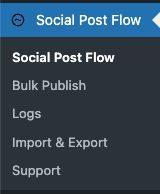
The following screen is then displayed:
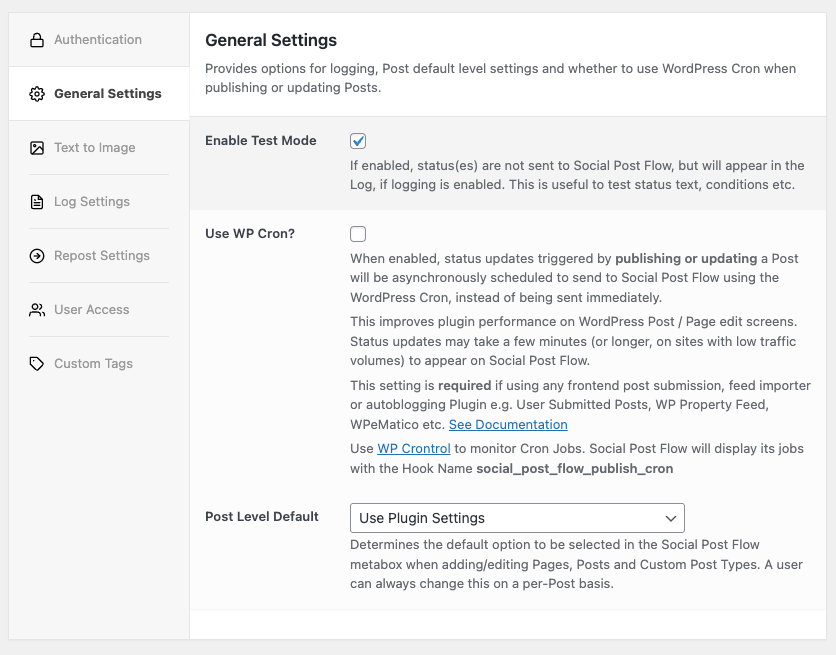
Enable Test Mode
To test how your status configurations perform across publishing, updating, reposting and/or bulk publishing Posts, Pages and Custom Post Types, you can enable the Plugin’s Test Mode.
When enabled, status(es) are not sent to Social Post Flow, but will appear in the Log, if logging is enabled.

This setting does not apply when using WP-CLI commands for Reposting and Bulk Publishing; these commands have their own test mode flag, which must be enabled to use Test Mode.
Use WP Cron
When enabled, status updates triggered by publishing or updating a Post will be asynchronously scheduled to send to Social Post Flow using the WordPress Cron, instead of being added to Social Post Flow immediately.
This improves plugin performance on WordPress Post / Page edit screens. Status updates may take a few minutes (or longer, on sites with low traffic volumes) to appear on Social Post Flow.
This setting is required if using any frontend post submission, feed importer or autoblogging Plugin e.g. User Submitted Posts, WP Property Feed, WPeMatico etc.
For each Post, Page or Custom Post Type that is published or updated in WordPress, Social Post Flow will schedule a single, one time job/task with the Hook Name social_post_flow_publish_cron and parameters for the Post ID and action.
This is not a persistent job/task. It is only added to WordPress’ Cron when a Post, Page or Custom Post Type is published or updated.
Once executed by WordPress’ Cron, it will disappear.
You may choose to use WP Crontrol to monitor Cron Jobs. Under no circumstance should you be using WP Crontrol to manually add any social_post_flow_publish_cron job/task; Crontrol should be used purely to monitor should you be encountering issues.

If your wp-config.php contains define( 'DISABLE_WP_CRON', true );, you’ll need to confirm that your web host either:
– Intentially disables WordPress’ cron, and instead triggers it in a different way, or
– Does not intentially disable WordPress’ cron, and will therefore need to remove the above line in the wp-config.php file.
Use Proxy?
By default, Social Post Flow will connect to its API to:
- Fetch Account information
- Fetch Profile information
- Send Statuses
Some countries’ ISP and web hosts may block these connections if social media is banned in those geographies.
Enabling the Use Proxy option means that the above requests are sent through our USA-based proxy server, which should resolve this issue.

You may still need to use your own VPN for initial authentication when connecting the Plugin to your Social Post Flow account for the first time.
Post Level Default
When creating or editing Pages, Posts or Custom Post Types, you can choose the default Plugin setting to pre-select in the Social Post Flow meta box:
- Do NOT Post to Social Post Flow
- Use Plugin Settings
- Post to Social Post Flow using Manual Settings